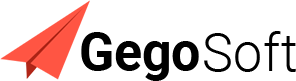Introduction
Unified Payments Interface (UPI) is one of the most popular payment methods in India, offering instant and secure transactions. Many WooCommerce store owners prefer to accept UPI payments without relying on third-party gateways like Stripe, Razorpay, or 2Checkout. If you are looking for a way to enable UPI payments directly in WooCommerce, this guide will walk you through three effective methods.
Method 1: Using Manual UPI Payment Option
One of the simplest ways to accept UPI payments is by adding it as a manual payment method in WooCommerce. Customers will manually transfer the amount via UPI and provide the transaction details.
Steps to Enable Manual UPI Payments:
- Go to WooCommerce > Settings > Payments.
- Click Add Payment Method (or modify an existing one like Direct Bank Transfer).
- Set the Title as “UPI Payment”.
- In the Instructions field, add your UPI ID (e.g.,
yourname@upi) and inform customers to send payments manually. - After making the payment, customers can enter the transaction ID or upload a screenshot.
- Manually verify payments and mark orders as complete.
Pros & Cons:
✅ No extra fees or third-party integrations.
✅ Simple to set up.
❌ Manual verification is required.
❌ No automated order confirmation.
Method 2: Using a UPI QR Code at Checkout
A more convenient approach is to allow customers to scan a UPI QR code and pay directly.
Steps to Add a UPI QR Code:
- Generate a Static UPI QR Code:
- Use any UPI-enabled banking app (Google Pay, PhonePe, Paytm, or BHIM) to create a static QR code linked to your UPI ID.
- Alternatively, use online generators like
https://upi.me/orhttps://www.bharatpe.com/.
- Add the QR Code to the WooCommerce Checkout Page:
- Install WooCommerce Custom Checkout Fields Plugin or Advanced Custom Fields Plugin.
- Insert an HTML field in the checkout page to display the QR code image.
- Customers scan the code, pay via UPI, and enter the transaction ID in the checkout form.
Pros & Cons:
✅ Faster than manual payments.
✅ No extra charges.
❌ Customers must manually enter transaction details.
❌ Still requires manual verification.
Method 3: Creating a Custom UPI Payment Gateway Plugin
For an automated experience, you can develop a custom UPI payment gateway plugin that verifies payments instantly.
How It Works:
- The plugin integrates directly with UPI APIs.
- Captures payment details and verifies transactions.
- Customers complete payments without manual verification.
APIs You Can Use:
- Bank APIs (ICICI, HDFC, SBI, etc.)
- Bharat BillPay APIs
- UPI Payment Gateway APIs from PSPs (Payment Service Providers)
Pros & Cons:
✅ Automatic payment verification.
✅ Seamless checkout experience.
❌ Requires development and API access.
❌ Some APIs may require business verification.
Conclusion
Accepting UPI payments in WooCommerce without third-party gateways is entirely possible. Depending on your needs, you can choose a manual UPI payment option, a QR code-based checkout, or a fully automated UPI gateway plugin.
If you run a small store and want a quick setup, a manual UPI ID or QR Code will work fine. However, if you’re looking for an automated experience, developing a custom WooCommerce UPI plugin will provide a smoother checkout process.
Call to Action (CTA)
Need help integrating UPI into your WooCommerce store? We can build a custom solution for you! Contact us today to get started with secure and seamless UPI payments on your website.