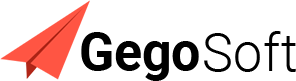Dolibarr Setup
Checkout the Dolibarr Tutorials Video Series and see the Dolibarr Demo in action. GegoSoft team will help you to setup on on-premises Dolibarr Server or Dolibarr in Cloud
Dolibarr Tutorial – 1
Dolibarr’s Users, Groups, and Permissions module
Dolibarr’s Users, Groups, and Permissions module enable administrators to create and manage users on the Dolibarr system.
The users can be internal, like your employees as well as external, like your accountant or other partners. While adding a user, you can pick a supervisor for the user to set the hierarchy for managing the user’s leave requests and expense reports.
Once the user is created and permissions are defined, the user can edit or not edit information depending on the permissions granted to the user and user group.
Employees can also log in to the system and use it like an HRM system for managing their account, activity, leave, and a lot of other things depending on the applications that have been enabled.
Administrators are able to configure access control permissions for modules and module actions for all the modules in Dolibarr. In such a scenario, creating user groups and assigning users to groups can help map multiple users to a set of permissions.
Dolibarr Tutorial – 2
Expense Reports with Dolibarr ERP CRM
Manage Expense Reports in Dolibarr ERP CRM – English version Dolibarr’s Expense Reports module is a useful HRM tool for capturing employee and project expenses. Expense reports have a start and end date, under which multiple bills or expenses can be filed. Since you can add several lines or expense entries in the same expense report, you can only make only 1 expense report per week or month. Once the expense report is created, it can be submitted for approval and enters an approval workflow. Expense reports awaiting approval will be waiting for action in the appropriate supervisor or administrator’s Dolibarr dashboard. The supervisor or administrator can review the expense report and take appropriate action such as approval or rejection. Expense reports can be reviewed based on the status of each report such as Draft, Validated, Approved, Paid, Canceled, and Refused.
Dolibarr Tutorial – 3
Leave Requests with Dolibarr ERP CRM
Dolibarr’s Leave Management module is a helpful HRM tool for managing the leave and vacation requests of employees. Every employee has a leave balance allocated in the system, and this can be modified with an audit trail by relevant administration or supervisor users who have the appropriate permissions.
Leave Requests created and submitted for approval will be waiting for action in the appropriate supervisor or administrator’s Dolibarr dashboard. The supervisor or administrator can review the leave request and take appropriate action such as approval or refusal.
Several types of leaves can be configured with a leave balance count for each type. Changelogs will capture and provide details of any changes made to the leave balance of any employee.
Dolibarr Tutorial – 4
Manage your third parties (Prospects, Customers, Vendors) in Dolibarr ERP CRM
Dolibarr’s “Third Parties” module is a CRM and account management system that allows you to manage your customers, prospects, suppliers, and partners. Information about the business entity such as the business name, type of relationship (prospect, customer, or vendor), legal entity type, and location is captured. A customer or vendor code can be automatically or manually assigned for each new third-party, like the accounting code if the Dolibarr module “Double party accounting” is used.
You can add people to third parties under the “contacts” tab. A contact can be a representative of the third party or an alternative address like another delivery address or the address of an accounting department. You can create tags in order to group third parties. Tags can be any attribute or qualification for grouping your customers such as sales region, type of customer, and their importance such as VIP.
Third-parties are one of the most important data of your company, and they are equally important for the efficient use of Dolibarr. If the third parties are well qualified, it will be easy to use them with other Dolibarr modules to make your commercial proposals, sales orders, invoices, and marketing emails.
If you need custom fields to capture any additional information belonging to a third party, you can use the custom fields option to add any number of fields to the third party.
Dolibarr Tutorial – 5
Manage your Products And Services in Dolibarr ERP CRM
Dolibarr’s Products and Services module enables you to add products and services to the ERP system. Products are material goods that you can stock and sell to your customers or buy from your suppliers. Services are offerings provided to customers that can be realized without stocking or shipment. Attributes specific to products such as weight, dimensions, and commodity code are not available for services.
While creating a product, you can specify if you will be using lots or serial numbers, which will be useful for stock management across warehouses. Specify a stock limit if you want to be notified when the limit is reached. You can also set the desired quantity you want to get when doing automatic stock replenishment.
If you need custom fields to capture any additional information in the product or service, you can use the custom fields option to add any number of fields to the product or service
Dolibarr Tutorial – 6
Manage your Commercial proposals or Quotes in Dolibarr ERP CRM
In Dolibarr, a commercial proposal or quote is a written document that captures the specifics of what you are proposing to your customer in terms of products, services, quantity, pricing, and timeline. Additional details such as the validity of the commercial proposal, payment terms, payment type, payment source, shipping method, and delivery date are captured in the proposal.
Once created, the commercial proposal enters into an approval workflow. Approved commercial proposals can be directly emailed to your customers from within Dolibarr. Depending on your company’s internal and existing workflow, you can convert your commercial proposals into sales orders or directly into invoices that are payable by your customers.
If you need custom fields to capture any additional information in the commercial proposal, you can use the custom fields option to add any number of fields to the commercial proposal
Dolibarr Tutorial – 7
Manage your Sales Orders with Dolibarr ERP CRM
In Dolibarr, a Sales Order is usually created from a commercial proposal or a contract that has been accepted by your customer. In this scenario, all the information defined in the commercial proposal or contract such as the customer details, products, and services is copied into the Sales Order automatically.
Dolibarr links the Sales Order with the commercial proposal or contract from which it was created, thus allowing for easy traceability. Once the Sales Order is created, it enters into an approval workflow. For easy navigation, Dolibarr provides list views based on the status of the Sales Orders such as Draft, Validated, In Process, Delivered, and Cancelled.
You must decide, based on your own internal workflow, the order of events according to which you make the shipment from a sales order. Like most other Dolibarr modules, the Sales Order module can be customized to work according to your company’s existing process.
If you need custom fields to capture any additional information in the sales order, you can use the custom fields option to add any number of fields to the sales order
Dolibarr Tutorial – 8
Manage your contracts and subscriptions of services with Dolibarr ERP CRM
A contract is usually created from a commercial proposal or sales order that has been accepted by your customer or vendor. In this scenario, the products or services defined in the commercial proposal are copied into the contract automatically. Note that the goal of a contract is to track if a service is active or has expired and to renew the service if required. Therefore, defining the price in the contract is not mandatory, although doing so will be helpful to raise invoices when payment is due. Once created, a contract enters an approval workflow.
Services that are part of a contract are in the inactive, running, expired, or closed state. You can activate or close all the services that are part of a contract. To renew a service listed in a contract, you can update the end date of the service.
You can create an invoice or sales order from the contract. Dolibarr’s main dashboard alerts you with an orange flag when at least one service has expired. Dolibarr allows you to configure the number of days before or after the expiration date at which point the flag should be shown.
Dolibarr Tutorial – 9
Bills of Materials and Manufacturing Orders in Dolibarr ERP CRM (MRP Process)
A Bill of Material is the list of raw materials, components, parts, and quantity needed to manufacture an end product. A BOM also captures the estimated time duration to manufacture the chosen product and the warehouse for production.
Once the raw materials needed for the BOM are captured, the BOM can be submitted for an approval workflow. After the bill of material has been created, the next step in the manufacturing process is the creation of a Manufacturing Order. The MO tracks consumption and production. You can define the quantity to produce and consume. Once the MO is validated and approved, the stock movements will be recorded automatically.
The status of a Manufacturing Order will be automatically modified if all quantities are consumed and produced. You can also modify the quantities manually.
Dolibarr Tutorial – 10
Manage your invoices and payments with Dolibarr ERP CRM
Customer invoices can be created from a commercial proposal or sales order that has been validated and approved. In this scenario, all the information available in the commercial proposal or sales order such as the customer details, payment terms, and the list of products and services are copied automatically into the invoice. If a customer invoice needs correction, then you can issue a credit note invoice for the same. Once created, the customer invoice can be emailed directly to the customer. Payments made by the customer can be recorded into the system against the invoice. Dolibarr supports partial payments and automatically closes invoices when the full payment has been received. Excess payments can be converted into discounts, which are then made available for use when issuing the next invoice to the same customer. If you need custom fields to capture any additional information in the invoice, you can use the custom fields option to add any number of fields to the invoice
Dolibarr Tutorial – 11
Use recurring invoices to pay frequently or to bill subscriptions in Dolibarr ERP CRM
A Recurring Invoice is a bill or invoice that is sent to your customer or vendor at regular intervals of time. Dolibarr lets you easily create and configure recurring invoices. Note that you must enable the “Scheduled task” module of Dolibarr in order for the smooth and automatic working of Recurring invoices.
You can create a recurring invoice from an existing contract that you want to bill for. Choose the frequency of recurrence in either days, months, or years. You can configure recurring invoices to be in the draft status or to be in the validated status by choosing the appropriate option. If you choose “draft status”, you will need to issue the invoices manually by validating them after they are generated by the system.
There are useful fields that provide information about the status of each invoice generated from a recurring invoice. The “Number of invoice generation already done” field gives the number of recurring invoices that have already been generated and issued from the recurring invoice. The “Date of latest generation” gives the date when the latest invoice was generated and issued from the recurring invoice.
Disable a recurring invoice if you want to stop generating additional invoices from the recurring invoice.
Dolibarr Tutorial – 12
Manage your Stocks with Dolibarr ERP CRM
Dolibarr’s Stock management module tracks the current quantity, status, and movement of products that are stocked in warehouses.
Stocks are denoted as two attributes – Real stock and Virtual stock. The real stock represents the real quantity you have in your warehouses. The virtual stock is the stock you will have once all pending operations that influence the stock will be processed, such as pending orders, shipments, and manufacturing orders.
If you have set a “desired” stock, you can apply the “Stock too low” filter to quickly view products having stock less than the desired number. You can also specify a stock limit if you want to be notified when the stock limit is reached, and the desired quantity you want to get when performing automatic replenishment. Replenishment is a list of all products that have stock that is lower than the desired stock.
When new stock arrives, or when any stock leaves the warehouse, you can update the stock by means of stock correction. You can also transfer stock from one warehouse to another.
If you need custom fields to capture any additional information about the warehouse in which the stock is maintained, you can use the custom fields option to add any number of fields to the warehouse
Dolibarr Tutorial – 13
How to use the advanced Point of Sale module in Dolibarr ERP CRM.
Dolibarr’s TakePOS module allows you to establish a point of sale terminal at any type of store, bar, or restaurant from a computer, tablet, or mobile terminal. The user interface for this module is fully compatible with touch screens, order printers, scales, and other relevant hardware systems.
You can quickly use the ‘tappable’ interface to create a bill or invoice and modify the quantity, price, and discount. If you use the module Stock, then you can configure Dolibarr to automatically decrease the stock and update the inventory when a product has been sold.
If you are using TakePOS for bars, coffee shops, or restaurants, then you can define a map of the levels such as floor 1, floor 2, or level 1 and level 2. You can also arrange the position of each table using the layout editor. Defining the layout will simplify the billing and maintenance.
Dolibarr Tutorial – 13
How to use the advanced Point of Sale module in Dolibarr ERP CRM.
Dolibarr’s TakePOS module allows you to establish a point of sale terminal at any type of store, bar, or restaurant from a computer, tablet, or mobile terminal. The user interface for this module is fully compatible with touch screens, order printers, scales, and other relevant hardware systems.
You can quickly use the ‘tappable’ interface to create a bill or invoice and modify the quantity, price, and discount. If you use the module Stock, then you can configure Dolibarr to automatically decrease the stock and update the inventory when a product has been sold.
If you are using TakePOS for bars, coffee shops, or restaurants, then you can define a map of the levels such as floor 1, floor 2, or level 1 and level 2. You can also arrange the position of each table using the layout editor. Defining the layout will simplify the billing and maintenance.
Dolibarr Tutorial – 15
Manage your Purchase Orders in Dolibarr ERP CRM
Purchase orders typically capture a list of products or services for which the PO is being created, the payment terms, the date of delivery, and all relevant vendor and tax information.
The recommended method to create Purchase Orders is from vendor proposals, in which case, the products or services defined in the vendor proposal are copied into the Purchase Order automatically. Once created, purchase orders enter into an approval workflow. Upon approval, the PO can be emailed directly to the vendor from within Dolibarr.
Receivables can be recorded along with the relevant delivery date and status. Receipts can be generated for the same.
Purchase orders are grouped and listed based on their status such as Draft, Validated, Approved, Ordered, Partially Received, All products received, Canceled, and Refused.
If you need custom fields to capture any additional information in the purchase order, you can use the custom fields option to add any number of fields to the purchase order
Dolibarr Tutorial – 17
Manage your Vendor invoices and payments with Dolibarr ERP CRM
Vendor invoices, also known as Supplier invoices, can be created from a purchase order that has been validated and approved. In this scenario, all the information available in the purchase order such as vendor details, payment terms, and the list of products and services are copied automatically into the vendor invoice. If a vendor invoice needs correction, then you can issue a credit note invoice for the same.
Once created, the vendor invoice can be emailed directly to the vendor or supplier. Payments made by your vendor can be recorded into the system against the invoice. Dolibarr supports partial payments and automatically closes invoices when the full payment has been received. Excess payments can be converted into discounts, which are then made available for use when issuing the next invoice to the same vendor.
If you need custom fields to capture any additional information in the invoice, you can use the custom fields option to add any number of fields to the invoice
Dolibarr Tutorial – 18
Membership Management with Dolibarr ERP CRM
The Members module in Dolibarr is useful in managing the members of a company or foundation and their membership/subscription.
You can add new users to your foundation. If subscriptions require payment, then a relevant payment provider module such as Stripe or PayPal can be configured to accept payment towards the subscription fee. Email reminders can be configured to trigger automatically before or after the membership expiry date. Members can also self-register and self-subscribe via the appropriate public URL.
You can use the business cards feature to generate business cards for all the members of your company or foundation.
With the membership module, Dolibarr takes Customer Relationship Management a step further by providing the key CRM features of member management and subscription management.
If you need custom fields to capture any additional information about the user, you can use the custom fields option to add any number of fields to the user record